How to Extract an Image from a YouTube Video Clip
Extracting an image from a YouTube video clip can be very useful for various reasons: illustrating an article, creating an attractive thumbnail, or sharing an image on social media. However, YouTube does not offer a direct tool for this task, and simple screenshots often reduce image quality. In this article, we will explain how to efficiently extract an image from a YouTube video clip using two main methods.
Using an Online Platform to Extract a YouTube Image
Introduction to the Method
The first method to extract an image from a YouTube video clip is to use an online platform. Indeed, many websites allow you to select specific moments from a video to download a high-definition image.
Steps to Follow
- Choose an Appropriate Website: For example, Gallerymker.com is an excellent option.
- Enter the Video Link: Therefore, enter the URL of your YouTube video on the website.
- Select the Number of Images: You can also choose up to 30 images for free or 100 with a paid subscription.
- Create the Image Gallery: Next, click on “Create” to generate a gallery of images extracted from the video.
- Download the Desired Image: Finally, select and download the image you are interested in.
Advantages and Limitations
This method is quick and simple. However, it has a limitation: the desired frame may not be perfectly isolated in one of the generated gallery images.
Extracting YouTube Images with Google Chrome
Introduction to the Method
The second method uses Google Chrome, the most popular browser. Indeed, this method allows you to select the exact moment you want from the video.
Steps to Follow
- Open the YouTube Video: First, go to the video page.
- Perform Right Clicks: Then, right-click once, and immediately right-click again.
- Save the Image: Then, select “Save video frame as” to save the image in PNG format.
- Format Options: Finally, if you prefer another format, such as JPG, copy the image and paste it into an image editing software (for example, Paint).
Advantages and Flexibility
This method ensures precise selection of the desired image. Additionally, it is also applicable on Microsoft Edge with similar options.
Extracting an image from a YouTube video clip can thus be efficiently done using the methods described above. Whether you prefer to use an online platform or a browser like Google Chrome, you can obtain high-quality images for your needs.
To go further, check out our article on YouTube Content ID and understand how to protect and manage your content on YouTube.